- Under the Connections menu, select "Connection Manager".
- Click on the XDMCP button. You should see something like:
- In the "XDMCP Connection Information" window on the right:
- In the Title box, enter a title (say, the name of the computer you are connecting to).
- In the Host box, enter the host name, e.g. nstxpool.pppl.gov
- In the Mode field, select Query.
- In the End-of-Session, select "Exit XDMCP"
- Have "Enable Keep Alive Support" unchecked (?).
- Have "Allow all connections from XDM Host" checked. You should now see something like:
- Click on Save.
- Close this box (click on square in upper left).
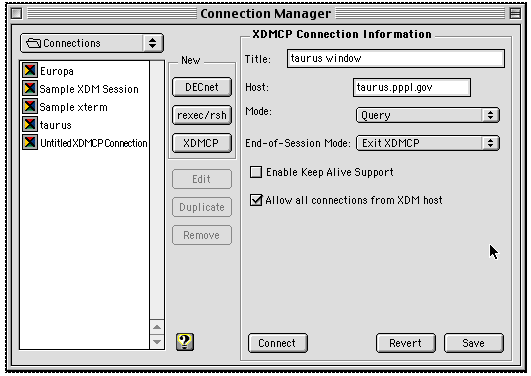
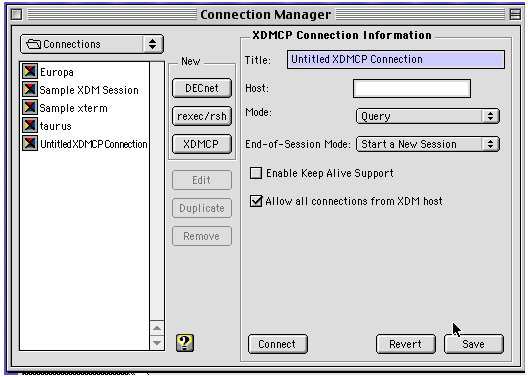
- There should now be an entry with the title you entered under the Connections menu. Select it.
- After a brief pause, you should get a login screen from the Unix host.
- Enter your Unix username and hit enter or click OK.
- Enter your password (if the cursor was not blinking, you will be told you entered an invalid password, and be prompted again for your username and password. The second time should work).
- If you selected "Rootless" and your windows appear briefly and then disappear, Go back and try "Rooted".
Many X-windows applications make use of the middle and right mouse buttons. The Exodus defaults for the middle and right mouse buttons are the cmd-2 and cmd-3. These can be changed from the Settings menu (but don't change them for no reason).
- If you have a 3-button mouse, you can program it's buttons to be that which Exodus is looking for, by default, cmd-2 and cmd-3. In the mouse control panel, select the middle mouse button, and hit command-2 (do command-3 for the right button).
- If you do NOT have a 3-button mouse, you should order one immediately (Logitech is good; a wheel for the middle button is fine). Until it arrives, you can simulate the middle and right buttons by holding down the command and 2 keys (for the middle button, assuming you haven't changed the Exodus defaults), and clicking or dragging with your one-button mouse. Hold down the command and 3 keys to simulate the right mouse button.
- With some two button mice, you can simulate a middle button by clicking both buttons together.